So you've created your business Facebook Page and set up the custom URL. What next?
I use my Facebook business Page to "Like" my clients. This helps to separate my personal profile, which is strictly "non-work", from my business Page. It also means (hopefully) that the client will visit my Page, and reward it with a return "Like".
How to "Like" clients as your business, not you
To "Like" as your business Page, click on the Settings wheel and select Use Facebook as: and then your Page name. Then search for a client's business Page and click Like. The client's Page will receive a notification that WebSolutionZ has liked their Page.
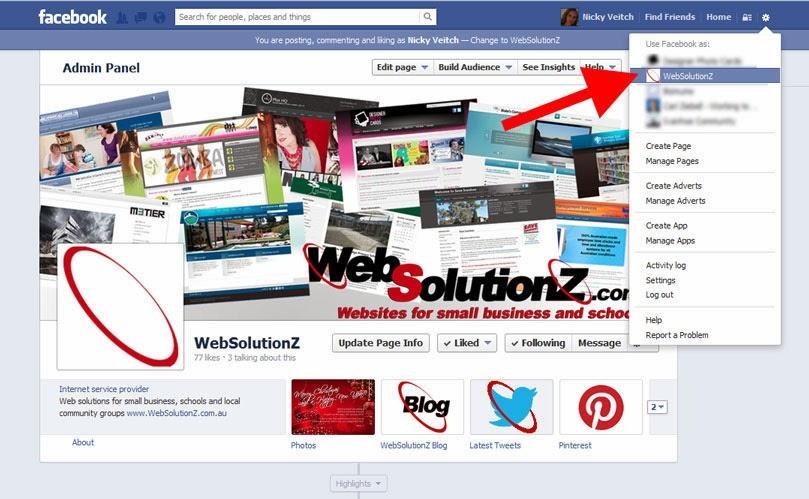
To change back to your own profile, click Settings again and select your own name.
The downside of this is that I don't actually see any of my client's updates unless I either "Like" them via my personal profile as well, or regularly switch back to using Facebook as my business Page. But there is a way around this - Interest Lists. There are 2 steps to this - creating the Interest List (via your business Page), and then following it (via your personal profile).
Creating a business Interest List
- Click on Settings and Use Facebook as: your Page name (as above).
- Follow Facebook's instructions here to create an Interest List. Ensure that the List is set to Public.
- Click on Settings and change back to using Facebook as yourself.
Finding and adding the List
In theory, you should now be able to click on the on the Add Interests... link (currently found bottom-left on your Facebook News Feed page), and simply type in the name of the Interest List you just created. But this seems to be a mass of broken links that didn't work for me at all, so I gave up on that. Here's what I did instead:
1. Go to your business Page and scroll down until you see the Activity box. With any luck you'll see something like the image shown below. Click on the word list.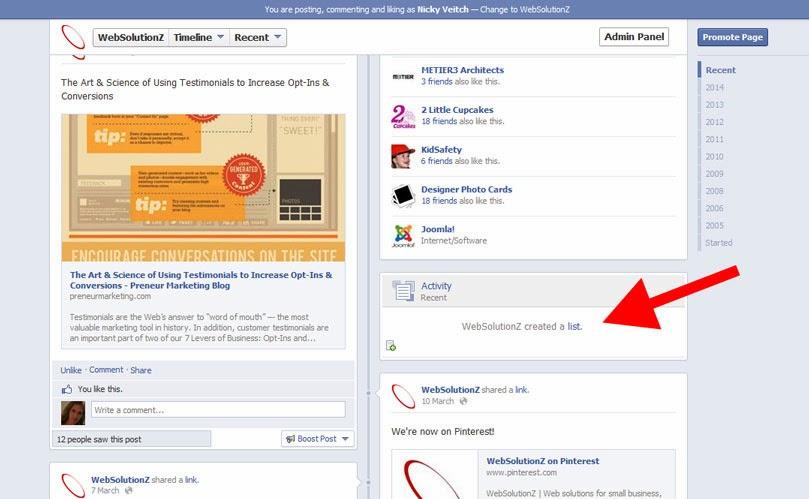
2. Click on the Follow button as shown.
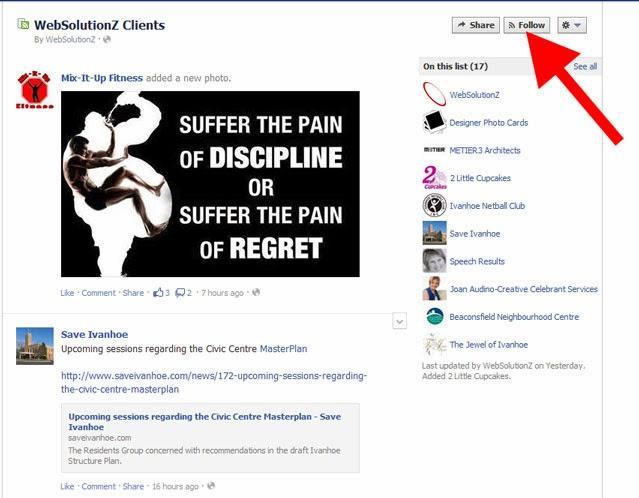
3. Look for Interests via your News Feed and hover over it to display the More button. Click on this.
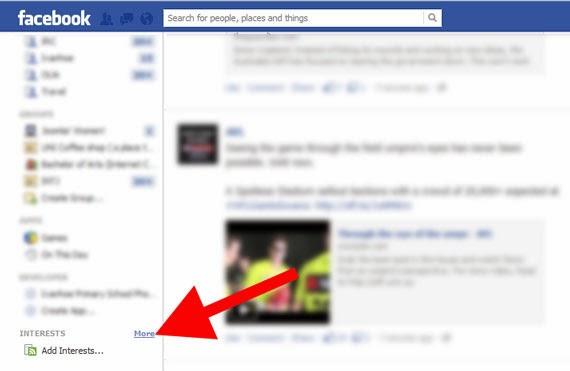
4. Click on the pencil icon next to your list name and select Add to favourites.
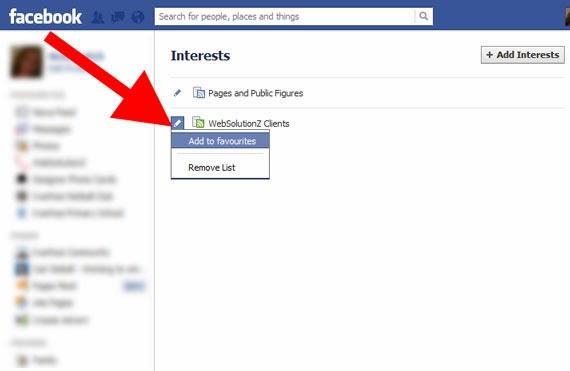
The List should now appear under the Favourites heading on your News Feed.
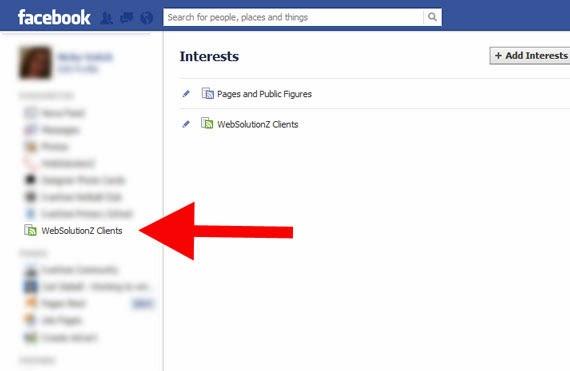
Every time one of the Pages within that List posts an update, a number will be indicated next to the List. You can then choose to "Like" the item or not, as either yourself or by utilising Use Facebook as: to switch to your business Page.
If you need assistance with your web presence or website, please contact me.



